 EUMETCastView
EUMETCastView
An EUMETCAST Viewer
An EUMETCAST Viewer
To rotate the globe around his center point just left click on the globe and move the cursor. To select segments right click inside the boundery of the segment. The color of the segment will change to red. To deselect the segment click again inside the selected segment.
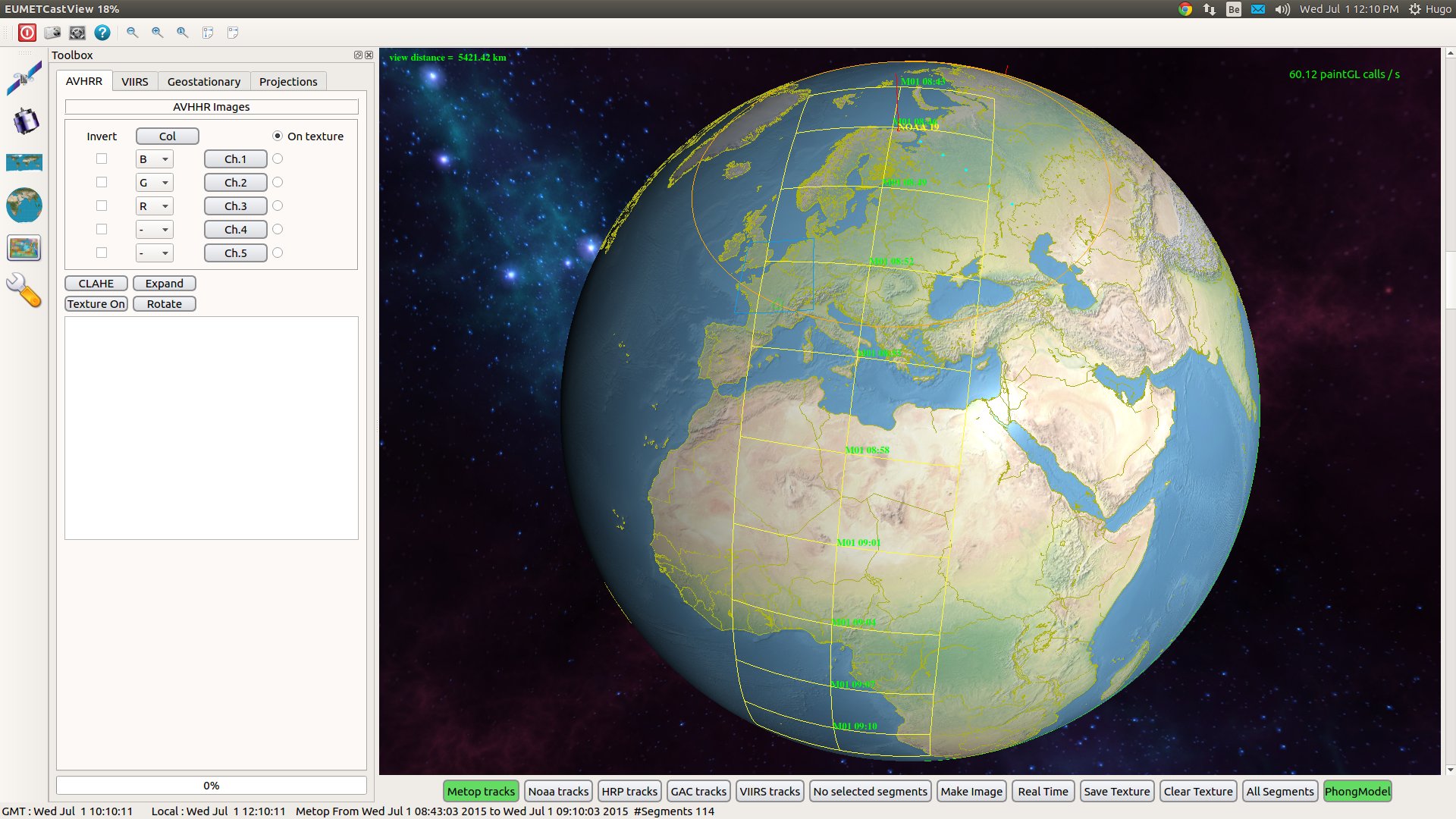
The satellite track can be seen by right clicking on a SSP (Sub Satellite Point) of the satellite. The position of the SSP is always in real time.
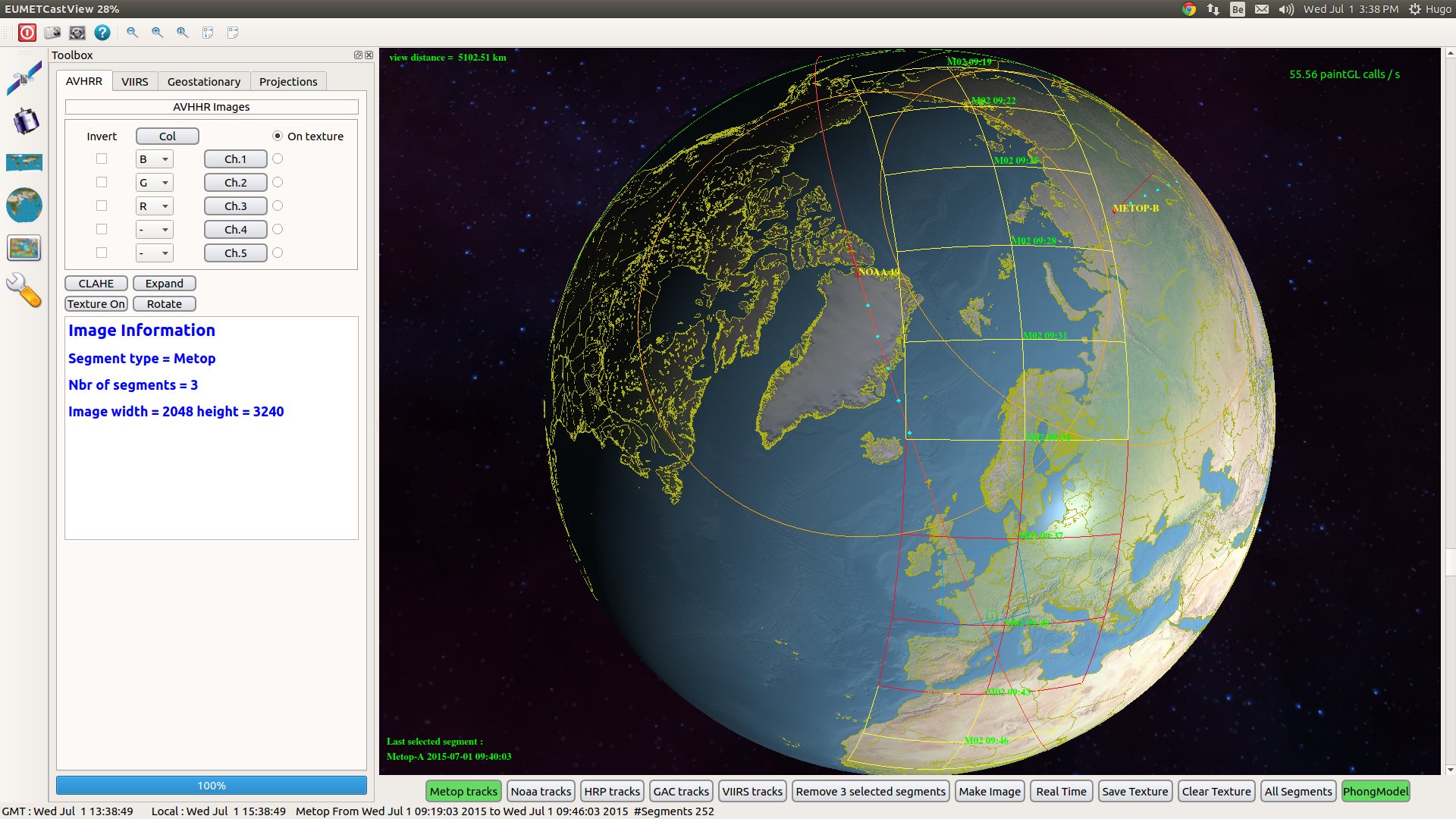
By selecting ‘Texture On’ in the Toolbox you can, when rendering an image, also render to the 3D Globe texture. The 3D Globe texture is an Equirectangular projection, more specific a ‘plate carrée projection’. By clicking on the button ‘Save texture’ in the bottom toolbar you can save a copy if this texture to disk. This file will be saved in the directory where the program resides. The format is ‘textureYYYYMMDDHHMM.jpg’.
The dimensions of this saved texture is the same as the input texture.
The following image shows a texture with the rendering of an Meteosat-10 image and a Metop-B image.
